Android - How to Install the App
Android: Installing the Consultus Connect App on an Android Device (such as Samsung, Google Phone, OnePlus etc.)
-
Using preferably the Google Chrome web browser or Edge web browser go to: connect.consultuscare.com and wait for the login box to appear.
-
If you see 'Add to Home Screen' at the bottom, then click it. It should now be installed/added to home screen. If not, then continue with the instructions below:
-
Click the 3 dots on the top right of the screen (circled in red) and select the ‘Install App’ option to add Consultus Connect to your home screen: (image shows old Consultus branding)
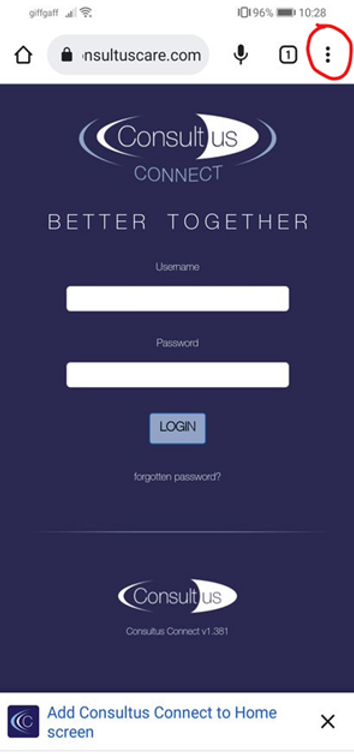
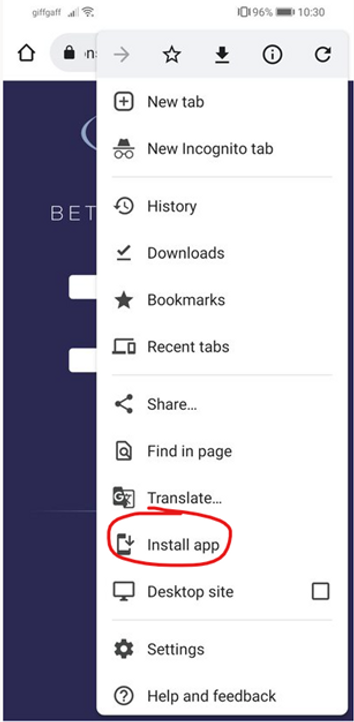

-
Consultus Connect should now appear somewhere on your home screen.
-
Open the app and login (your email address should be your login and your password are the same as the one used during the application process).
-
If you’re unsure on your login credentials you can use the ‘forgotten password’ to send yourself a password reset link by email.
